Microclimate analysis with Ladybug
Download Grasshopper definition here
Download EPW file here
1. Visualizing Weather Data
1.1 Ladybug_Import EPW (weather file)
This component will import and separate all the weather data from an EPW file.
The data will be used to perform analysis with Ladybug Located on Ladybug > 0|Ladybug > Ladybug_Import EPW
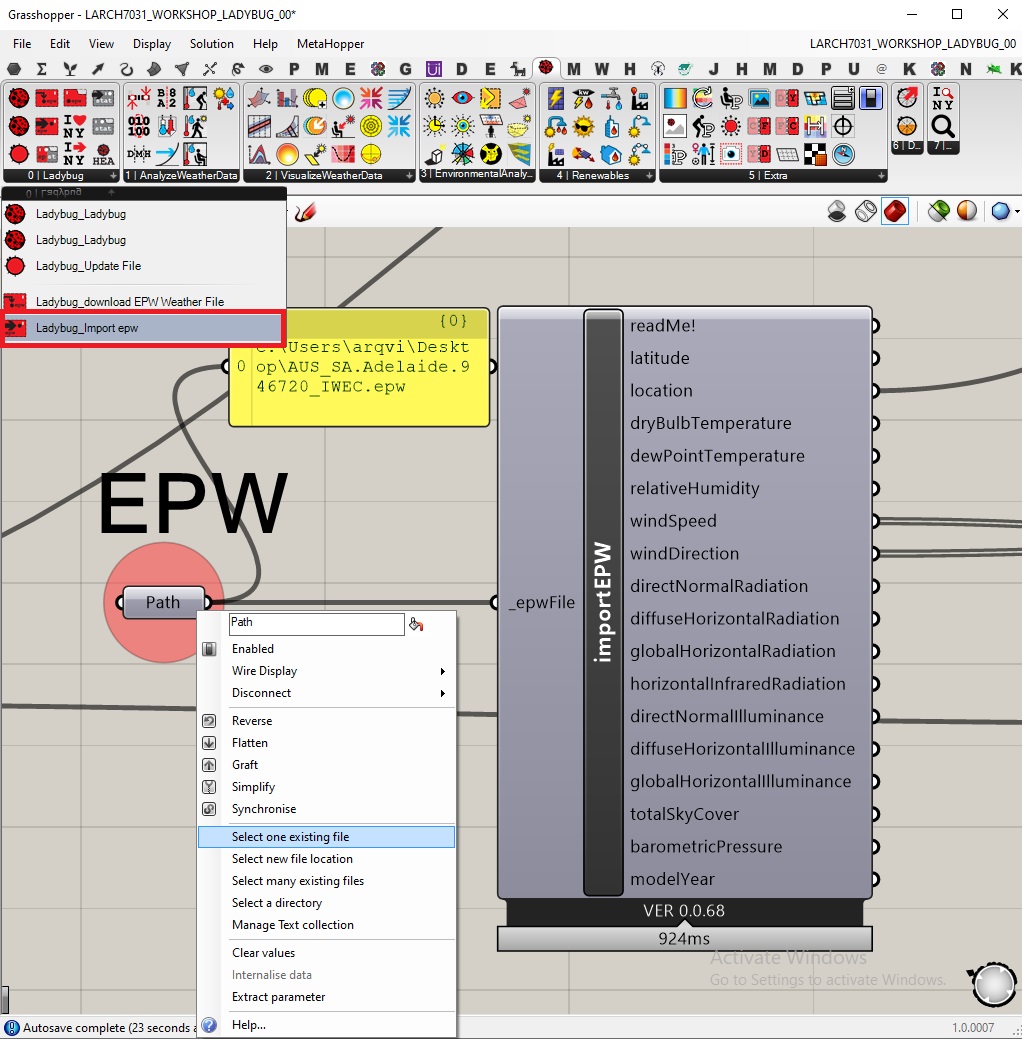
- The EPW file must to be in the
C:Driver (any folder) - Right-click on the
path, Select an existing file, select the EPW file. - Connect the path to the
“_epwFile”input
1.2 Ladybug_SunPath
This component creates a 3D sun-path.
Located on Ladybug > 2|VisualizeWeatherData > Ladybug_SunPath
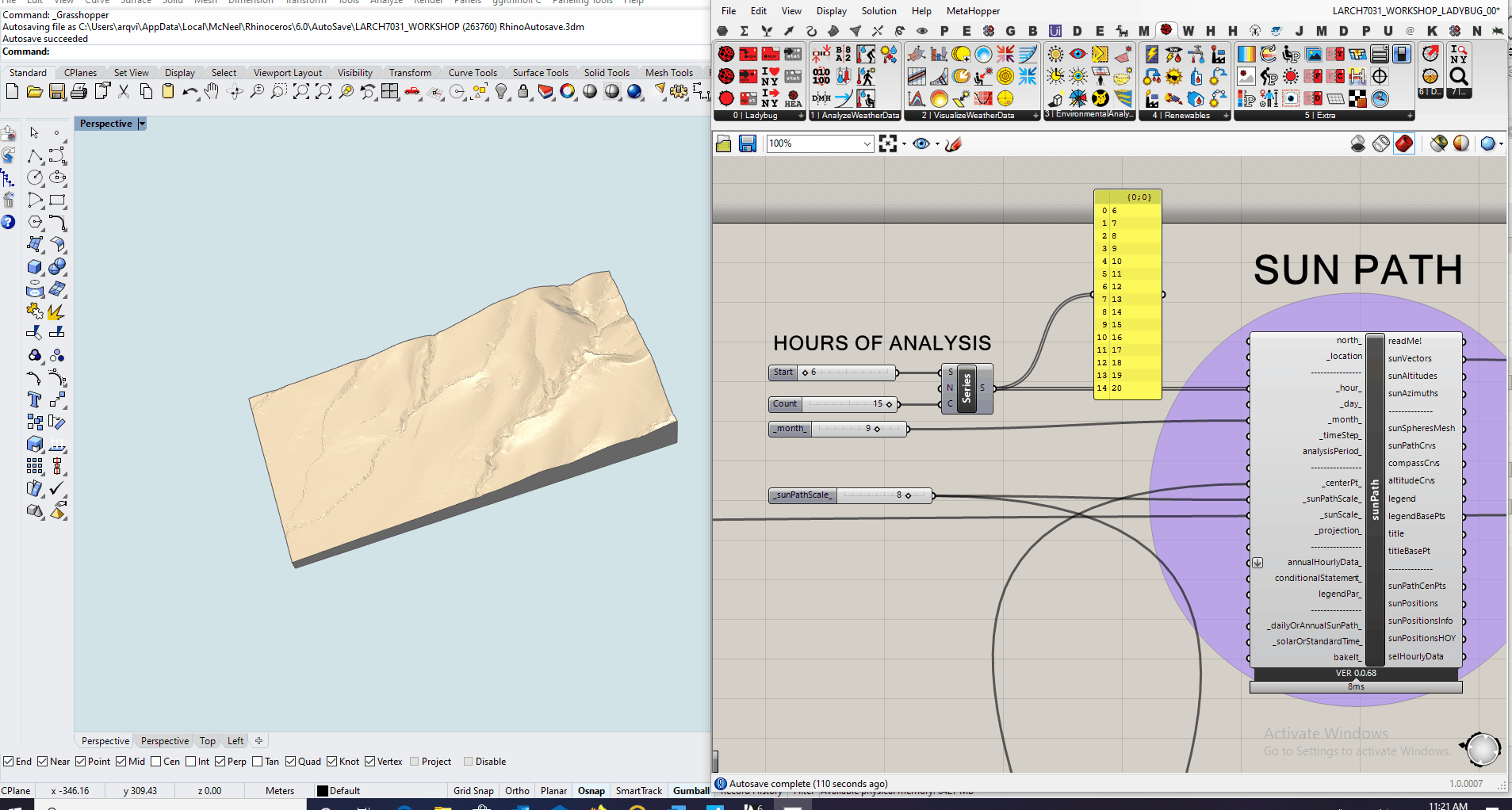
- The north is set to the Y-axis by default. You can change it connecting a
Vectorto the input“_north” - Connect to
“_location”the output“location”from theLadybug_Import EPWcomponent. - To set the hours of analysis use the
slidersconnected to theSeriescomponents. The start number is the first hour of the day for the analysis and the count number is the amount of hours in sequence.
1.3 Ladybug_WindRose
This component creates a Wind Rose according to the weather data.
Located on Ladybug > 2|VisualizeWeatherData > Ladybug_WindRose
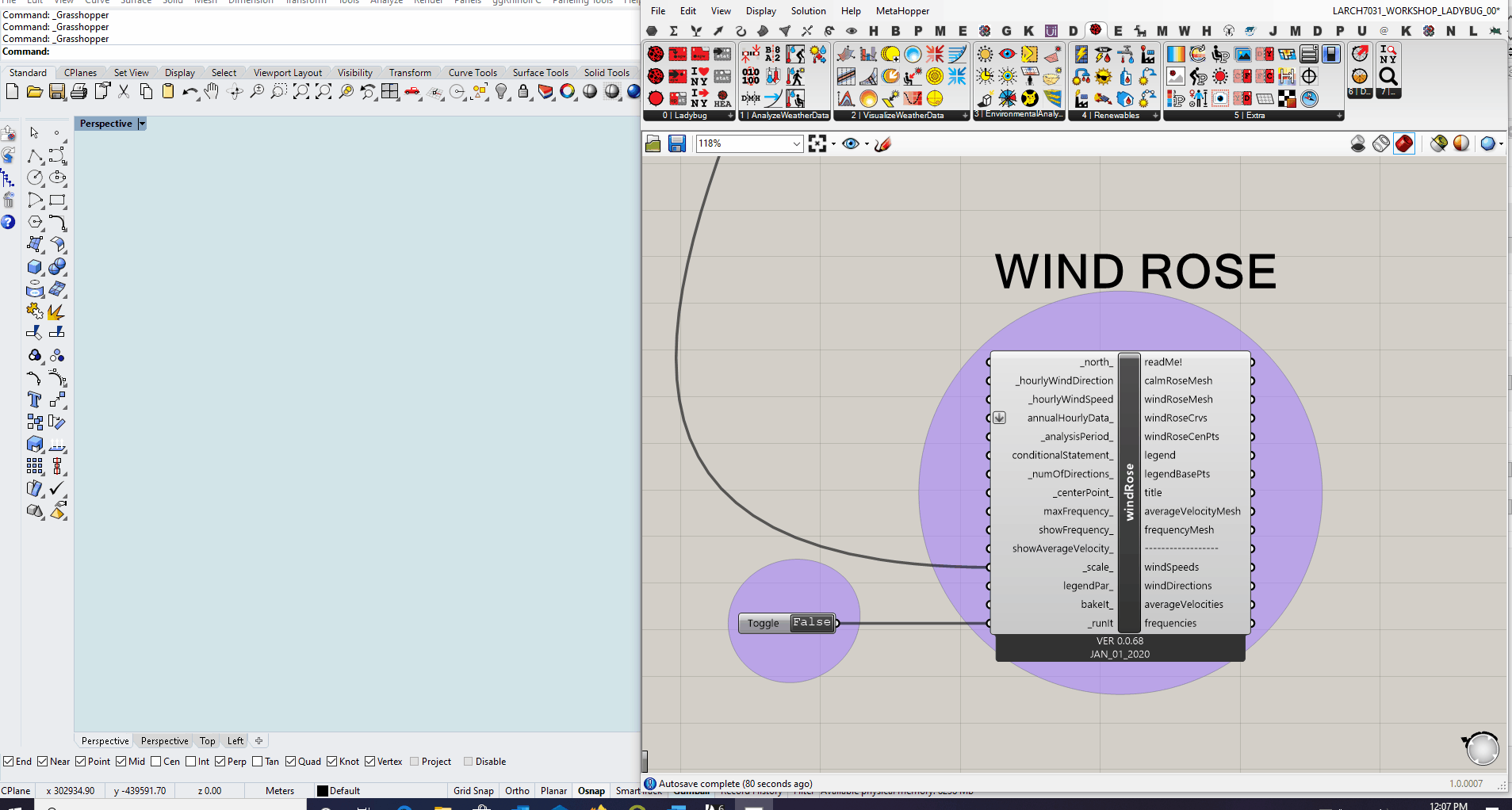
- The north is set to the Y-axis by default. You can change it connecting a Vector to the input
“_north” - Connect to
“_hourlyWindDirection”the output“WindDirection”from theLadybug_Import EPWcomponent. - Connect to
“_hourlyWindSpeed”the output“WindSpeed”from theLadybug_Import EPWcomponent. - Set the
Boolean ToggletoTrueto run the component.
2. Environmental Analysis
2.1 SunLight Hours Analysis
This component calculates the number of hours of direct sun-light received by an input geometry using sun vectors from the sunPath component.
Located on Ladybug > 3| EnvironmentalAnalysis > Ladybug_ SunLight Hours Analysis
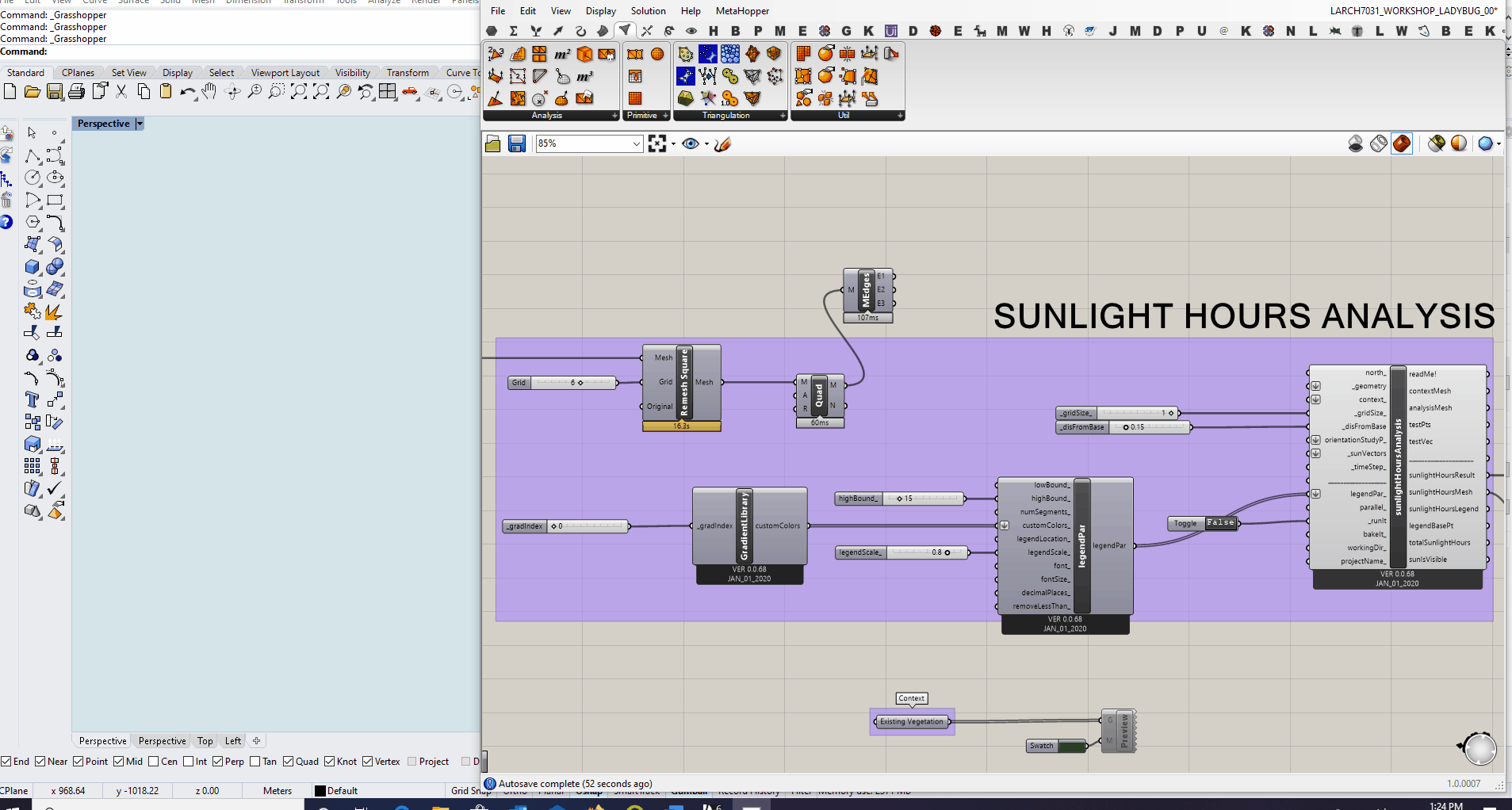
- The north is set to the Y-axis by default. You can change it connecting a
Vectorto the input“_north” - First, let’s reduce the number of mesh face in order to decrease the analysis time. Use the component
Remesh Squarefrom the plugin Bison located onBison > Mesh > Remesh Square.
Increase the dimension of the Grid input do reduce the number of faces of the mesh.
- Connect the reduced terrain mesh to the
“_geometry”input. - Connect to
“_sunVectors”the output“sunVectors”from theLadybug_sunPathcomponent. - Set the
Boolean ToggletoTrueto run the component. - Change the
High boundvalue to match the high bond from the analysis result. - Change the
Gradient indexto change the colours of the legend. - Change the
monthon thesunPathcomponent and run the analysis again.
2.1.1 Context
- You can use the vegetation as context to see how it affects the sun hours on the terrain analysed.
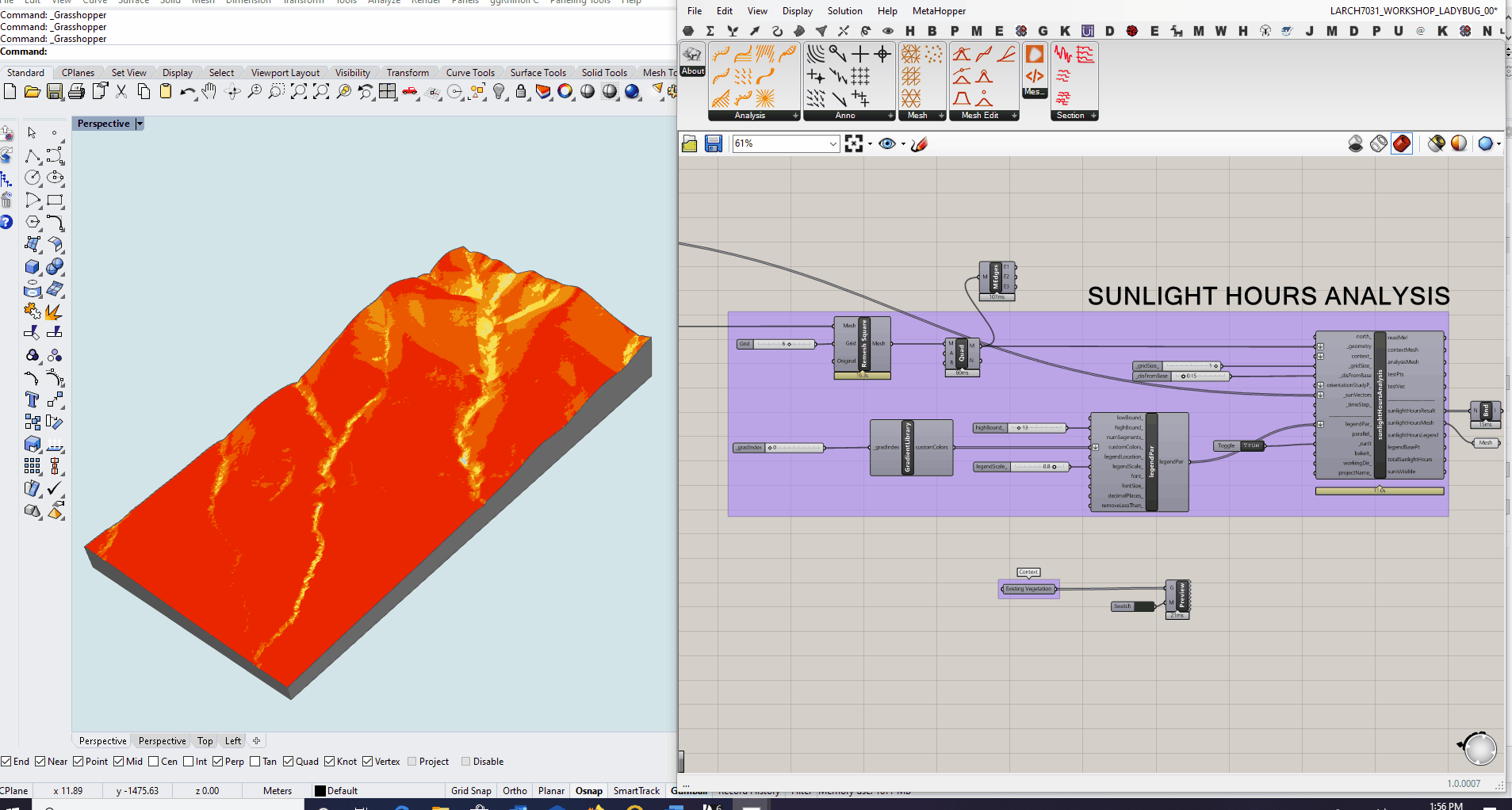
- For this simulation it was used the existing trees generated using points cloud and image sampler